TikTok to Pinterest With No Watermark
Automatically release your TikTok videos as Pinterest Video Pins with no TikTok watermark.
It’s a three-step process. Here’s how you do it.
Step 1: Connect your TikTok.
Step 2: Connect your Pinterest.
Step 3: Create an automatic workflow and turn it on.
That’s all! Once you put out a TikTok, it will appear simultaneously on your Pinterest as a vertical Video Pin.
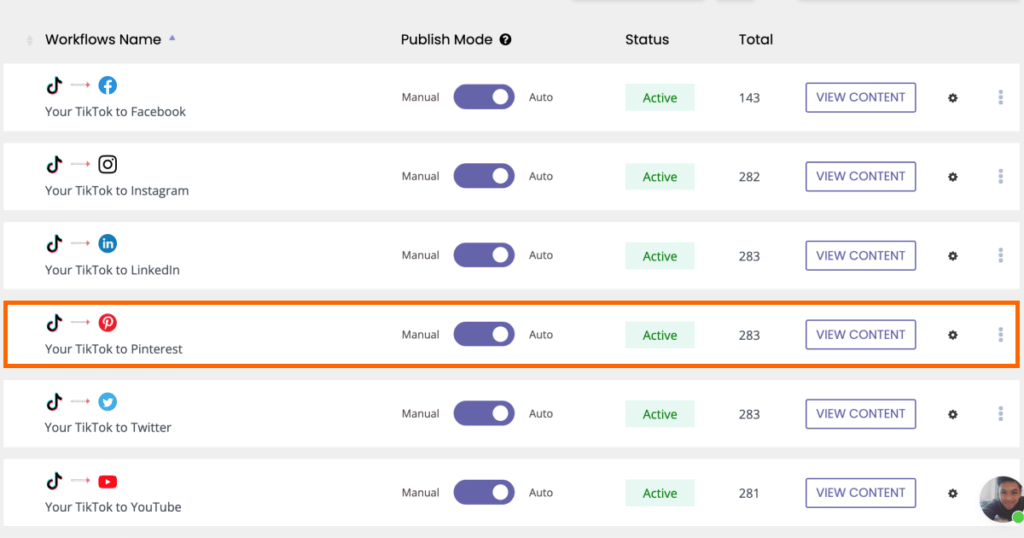
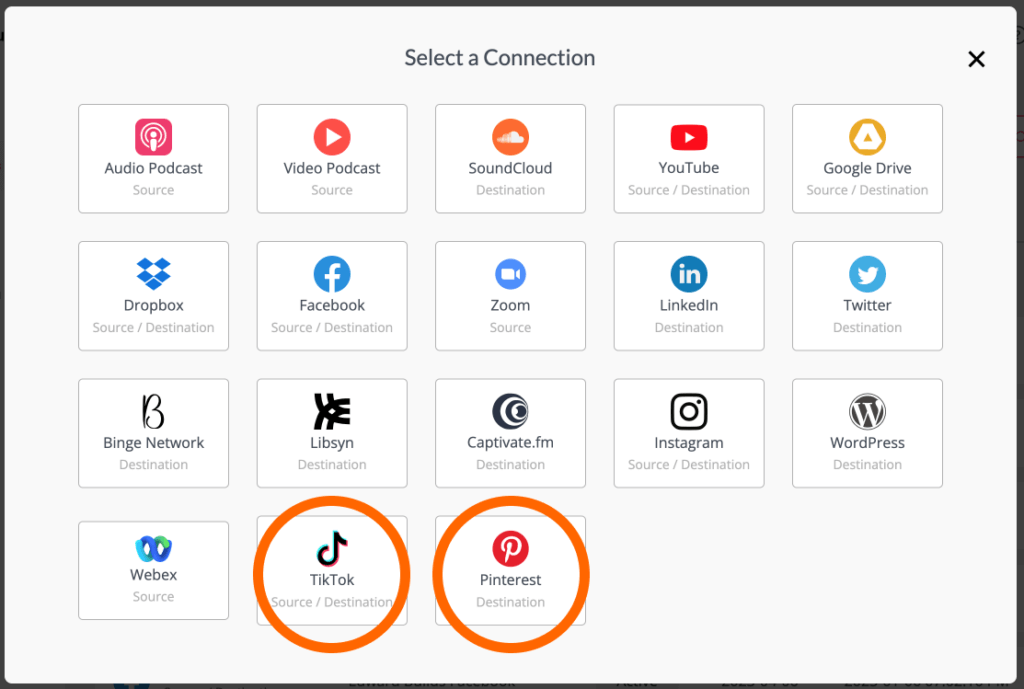
Connecting your TikTok and Pinterest accounts
Connecting your accounts to set up the automatic TikTok to Pinterest integration takes a few seconds and can be done from any device.
Go to “Connections.” Click “+Add a new connection.” Pick TikTok and Pinterest. Log in as you normally would.
Creating a workflow
After connecting your TikTok and Pinterest, go to “Workflows,” then click “+Create a new workflow.” You can customize settings further, but for most people, it’s unnecessary.
Turn on your automatic workflow starting with the current date, and everything’s done!
Your videos will now automatically be released on Pinterest as they come out on TikTok.
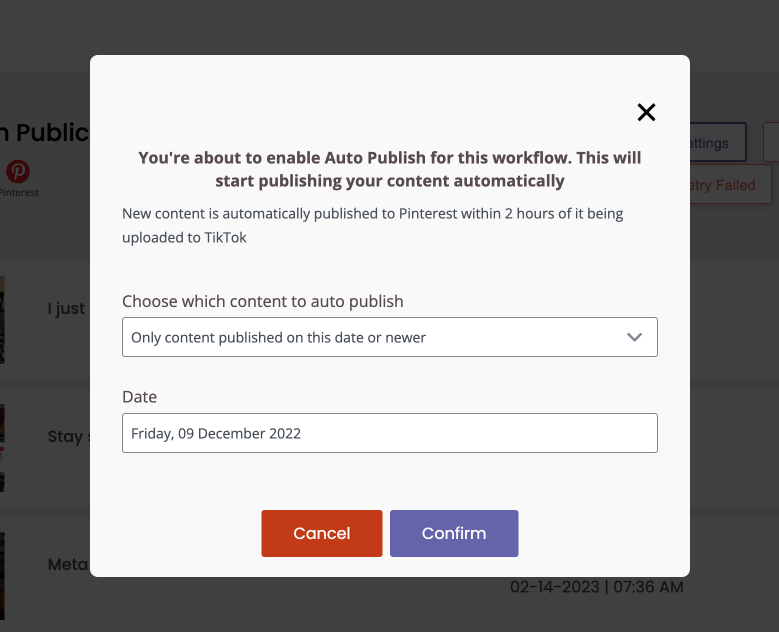
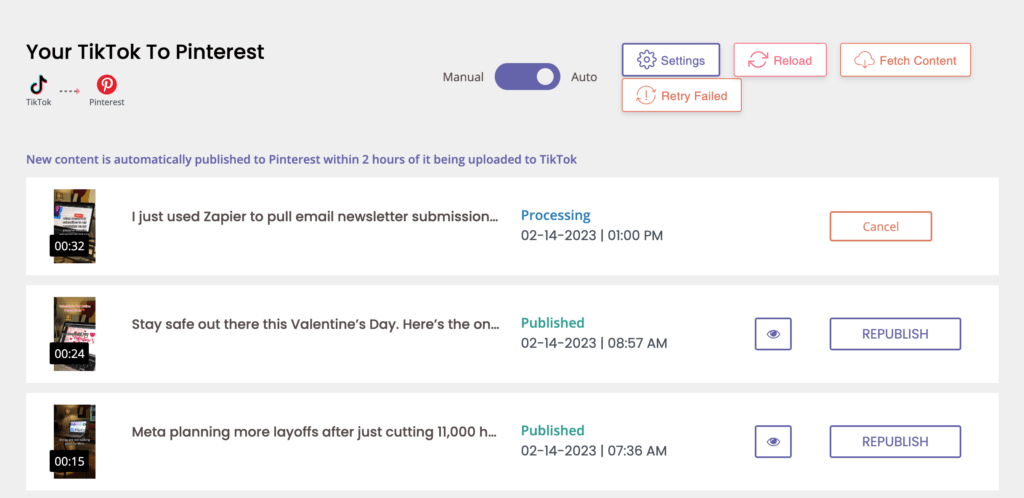
How do videos come out?
Your TikTok videos are automatically converted and published to Pinterest within two hours of appearing on TikTok.
You don’t have to download the video off TikTok and upload it yourself. You don’t have to write titles for Pinterest. All you do is post a video on TikTok, and within two hours, it will come out on your Pinterest within your board of choice using the same title you set for TikTok.
Optional: customize video upload settings
Customizing video upload settings is not required or even recommended. I, personally, have an automatic workflow going for TikTok to Pinterest, and I left on the default settings.
Still, here are some customizations you can make:
- Video templates with custom text and branding.
- An intro clip and outro clip.
- A fade out at your videos’ ends.
- Hashtag customizations:
- Exclude or only include videos with specific hashtags.
- Strip all hashtags so your TikTok videos appear on Pinterest without your TikTok hashtags.
- Add custom text before or after your video descriptions.
- Get emailed upon each video upload.
- Video resizing – for example, if you want to make the videos square.
Again, I have no customizations. I used the default settings, which takes a few seconds to implement, and it has worked well for my 400+ video uploads.
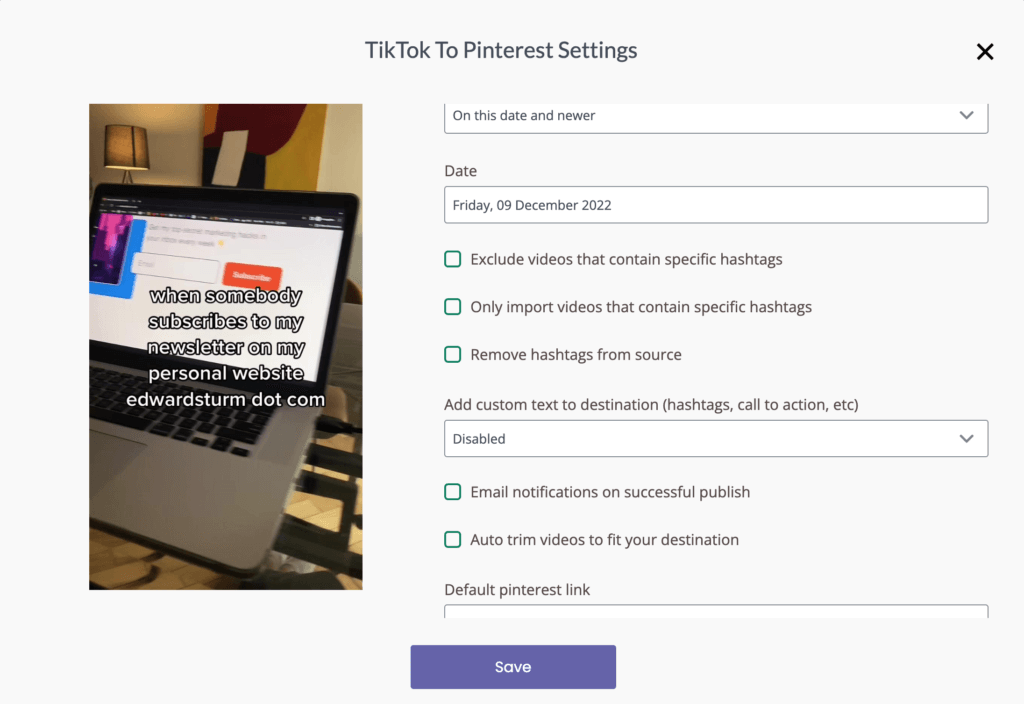
Pinterest video length limit
Like YouTube Shorts, Pinterest Idea Pins can be up to only 60 seconds, but Pinterest Video Pins can be up to 15-minutes, exceeding the 10-minute limit TikTok has on its videos.
If you consistently make under 1-minute videos on TikTok, you will be good to go with Idea Pins. If, however, you often make long-form TikToks, you will want to use Video Pins.
Video length limit often isn’t prominently shown on platforms, and can change at the whim of the developers.
For this reason, it’s important to stay on top of length limit so you don’t have to suddenly shorten a TikTok video that you want to put on Pinterest.
Can you publish your entire TikTok library to Pinterest at once?
If you have a backlog of many TikTok videos, it’s not recommended to post all the videos at once. There is technically no limit to how many video Pins you can make daily, but if you do too many, your account may be seen as spammy.
The best way to put your TikTok backlog on Pinterest is by manually hitting “Publish” on around ten videos a day (even on YouTube, 10 is the upper limit before a 12-hour cooldown period is reached).
Once you publish your entire backlog, you can choose to make your workflow automatic so future videos are automatically released.
You can also choose not to release your previous TikTok videos and immediately start with automatic current releases. This is especially good for creators producing 5-10 TikToks daily. Publishing your entire backlog takes time and is not worth it for everybody.
Videos appear native to Pinterest
As your videos are released from TikTok to Pinterest, they will appear as ordinary Video Pins on whichever board you choose with the TikTok metadata removed from the videos.
This means they may be discovered by random users and the algorithms will push them when relevant.
Pins on your board will not look like they came from another platform.
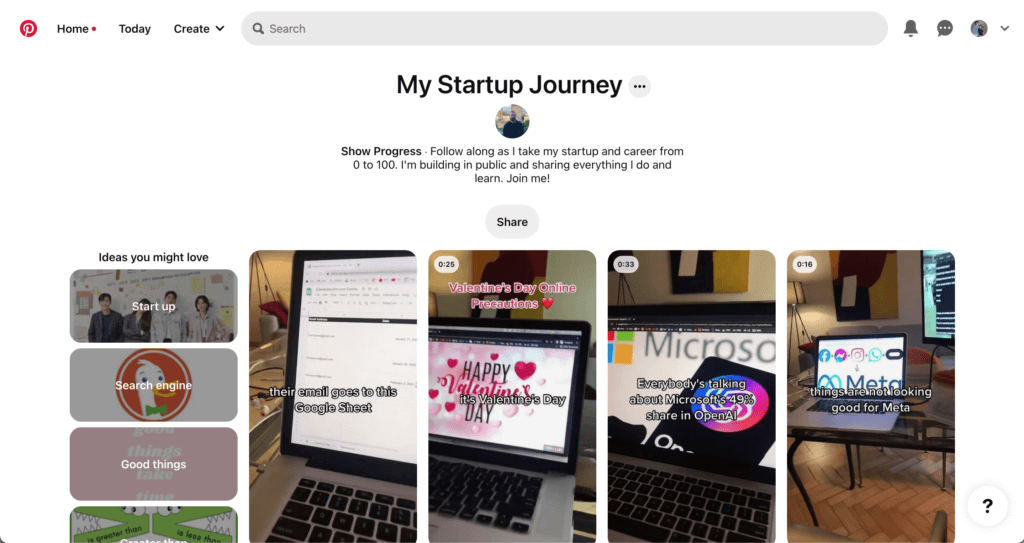
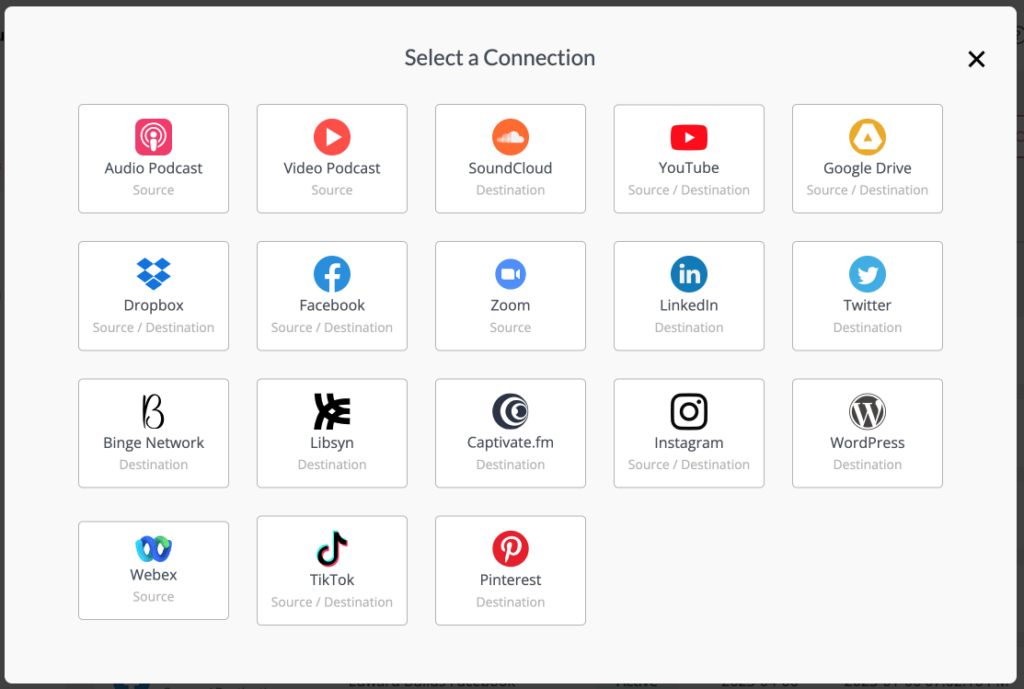
Automatically publish to other social media platforms
The more places your videos are in, the more views, followers, and awareness you get.
Even with no pre-existing follower-base, each platform recommends your content to users based on what’s in the video, what’s in your video titles and descriptions, your hashtags, and the types of people who engage with your videos. This means that by having your TikTok videos go to all platforms, all your channels can grow on their own.
If you’d like to put your videos on more than just Pinterest, here are other places they can go:
If you’re not on all of these places, but you’re making a lot of content for TikTok, you may want to consider creating accounts on the platforms you’re not on.
Since I put out TikTok videos daily, I have all my videos automatically published on those six channels. I’ve gotten a lot more exposure by doing this.
Why this is recommended
With 445 million monthly active users, Pinterest has the potential to provide a lot of extra attention to your TikTok videos.
Going one step further, having your videos come out on Pinterest automatically will save you a lot of extra time and energy – which you can then use to improve the quality of your videos.
Don’t wait. Start growing your Pinterest brand now.


